Friday, December 19, 2008
Tuesday, December 2, 2008
Sunday, November 30, 2008
Wednesday, November 26, 2008
Asst. Manager and CTO Personal Staff - Google 検索
Asst. Manager and CTO Personal Staff - Google 検索: "www.j-net.org.uk/Miscellaneous/J-E%20Job%20Titles.pdf"
Saturday, November 22, 2008
Sunday, October 12, 2008
SourceForge.net: Little Registry Cleaner
SourceForge.net: Little Registry Cleaner
For a long time I have experinced a serious explorar problem. Whenever I close a folder explorar crashes. Before that I face a serious attack of malware. Somehow I remove that. It left some effect on my system. Then clean my registry with the above software. It worked. No problem.
For a long time I have experinced a serious explorar problem. Whenever I close a folder explorar crashes. Before that I face a serious attack of malware. Somehow I remove that. It left some effect on my system. Then clean my registry with the above software. It worked. No problem.
SourceForge.net: Little Registry Cleaner
SourceForge.net: Little Registry Cleaner
For a long time I have experinced a serious explorar problem. Whenever I close a folder explorar crashes. Before that I face a serious attack of malware. Somehow I remove that. It left some effect on my system. Then clean my registry with the above software. It worked. No problem.
For a long time I have experinced a serious explorar problem. Whenever I close a folder explorar crashes. Before that I face a serious attack of malware. Somehow I remove that. It left some effect on my system. Then clean my registry with the above software. It worked. No problem.
Monday, October 6, 2008
Wednesday, October 1, 2008
Tuesday, September 30, 2008
Friday, September 26, 2008
Thursday, September 18, 2008
Tuesday, September 16, 2008
Sunday, September 14, 2008
Tuesday, September 9, 2008
Thursday, June 5, 2008
Microsoft Visual Studio 2008 LINK : warning LNK4075
リンク中...
LINK :warning LNK4075 : /EDITANDCONTINUE は
/INCREMENTAL:NO の指定によって無視されます
対処:
プロジェクトのプロパティに行く。構成プロパティ=>リンカ=>全般に行く。それでインクリメンタル リンクを有効にする。
これでオーケー。
OpenGL programming in Windows Vista with Microsoft Visual Studio 2008
Step 1.First Download Glut from here. Then uncompress it. The uncompressed folder(glut-3.7.6-bin) should contain the following files
1. glut.h
2. glut.def
3. glut32.dll
4. glut32.lib
5. README-win32.txt
Step 2. Copy glut.h to . Make a folder named "gl" under "C:\Program Files\Microsoft Visual Studio 9.0\VC\include". Then copy "glut.h" there.
Step 3. Copy "glut32.lib" under "C:\Program Files\Microsoft Visual Studio 9.0\VC\lib".
Step 4. Copy "glu32.dll" under "C:\Windows\System32".
Finished. OpenGL source file should include GL/glut.h.
1. glut.h
2. glut.def
3. glut32.dll
4. glut32.lib
5. README-win32.txt
Step 2. Copy glut.h to . Make a folder named "gl" under "C:\Program Files\Microsoft Visual Studio 9.0\VC\include". Then copy "glut.h" there.
Step 3. Copy "glut32.lib" under "C:\Program Files\Microsoft Visual Studio 9.0\VC\lib".
Step 4. Copy "glu32.dll" under "C:\Windows\System32".
Finished. OpenGL source file should include GL/glut.h.
Thursday, May 29, 2008
How to mount external USB NTFS pertition in debian with full permission
ntfs-3g device path mount path -o nonempty,force,umask=000,nls=utf8
How to mount external USB NTFS pertition in debian with full permission
http://translate.google.com.au/translate?u=http%3A//be.nucl.ap.titech.ac.jp/%7Ekoba/mem/debian.html&hl=en&langpair=auto|en&tbb=1&ie=EUC-JP
ntfs-3g "device path" "mount point" -o nonempty,force,umask=000,nls=utf8
ntfs-3g "device path" "mount point" -o nonempty,force,umask=000,nls=utf8
Saturday, May 17, 2008
Monday, May 12, 2008
ショートカットキー Shortcut key
Windows Vista のショートカットキー Windows Vista shortcuts
最終更新日:2007/6/3 Last Updated: 2007/6/3
Thursday, May 1, 2008
Wednesday, April 30, 2008
Monday, March 10, 2008
Debain etch apt update java
#apt-update
......
sun-java5-doc (1.5.0-14-1etch1) を設定しています ...
This package is an installer package, it does not actually contain the
J2SDK documentation. You will need to go download one of the
archives:
jdk-1_5_0-doc.zip jdk-1_5_0-doc-ja.zip
(choose the non-update version if this is the first installation).
Please visit
http://java.sun.com/j2se/1.5.0/download.html
now and download. The file should be owned by root.root and be copied
to /tmp.
[Press RETURN to try again, 'no' + RETURN to abort]
To solve this problem open your browser. Go to http://java.sun.com/j2se/1.5.0/download.html and download jdk-1_5_0-doc.zip or jdk-1_5_0-doc-ja.zip and save in tmp. then press enter.
......
sun-java5-doc (1.5.0-14-1etch1) を設定しています ...
This package is an installer package, it does not actually contain the
J2SDK documentation. You will need to go download one of the
archives:
jdk-1_5_0-doc.zip jdk-1_5_0-doc-ja.zip
(choose the non-update version if this is the first installation).
Please visit
http://java.sun.com/j2se/1.5.0/download.html
now and download. The file should be owned by root.root and be copied
to /tmp.
[Press RETURN to try again, 'no' + RETURN to abort]
To solve this problem open your browser. Go to http://java.sun.com/j2se/1.5.0/download.html and download jdk-1_5_0-doc.zip or jdk-1_5_0-doc-ja.zip and save in tmp. then press enter.
W: GPG error: http://www.debian-multimedia.org etch Release: The following signatures couldn't be verified because the public key is not available:
#apt-get update
.......
........
W: GPG error: http://www.debian-multimedia.org etch Release: The following signatures couldn't be verified because the public key is not available: NO_PUBKEY 07DC563D1F41B907
W: You may want to run apt-get update to correct these problems
To solve this problem
.......
........
W: GPG error: http://www.debian-multimedia.org etch Release: The following signatures couldn't be verified because the public key is not available: NO_PUBKEY 07DC563D1F41B907
W: You may want to run apt-get update to correct these problems
To solve this problem
# gpg --keyserver wwwkeys.eu.pgp.net --recv-keys 1F41B907
# gpg --armor --export 1F41B907 | apt-key add -
then again execute "apt-get update".
Thursday, March 6, 2008
Friday, February 29, 2008
Google Sketchup
Google has launched a 3D modeling software tool. It is totally free. Sketchup(name of the software). One can colaborate models in Google Earth using "sketchup".
Download
Install
Step1
Down load the exe file and double click it.

Step2
Accept the License agreement.

Step3
Select the place for installation. Default is in google in program files.

Step4
Click Install button.

Step5
This window will show the progress of installation.

Step6
An option for google search engine.

You have done.
Use
Google SketchUp is a 3D modeling tool. With just a few simple tools, you can create 3D models of houses, sheds, decks, home additions, woodworking projects - even space ships. And once you've built your models, place it in Google Earth, or post to 3D Warehouse.
Additional resource
Just click here.
Sample
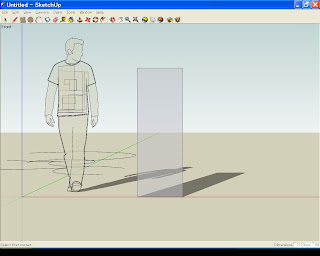
Download
Install
Step1
Down load the exe file and double click it.

Step2
Accept the License agreement.

Step3
Select the place for installation. Default is in google in program files.

Step4
Click Install button.

Step5
This window will show the progress of installation.

Step6
An option for google search engine.

You have done.
Use
Google SketchUp is a 3D modeling tool. With just a few simple tools, you can create 3D models of houses, sheds, decks, home additions, woodworking projects - even space ships. And once you've built your models, place it in Google Earth, or post to 3D Warehouse.
Additional resource
Just click here.
Sample
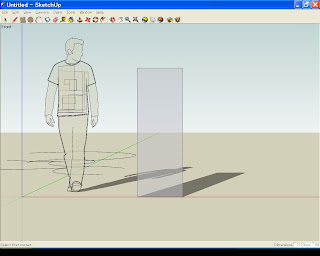
Wednesday, February 27, 2008
Wednesday, February 20, 2008
Monday, February 18, 2008
Saturday, February 16, 2008
Wednesday, February 13, 2008
Tuesday, February 12, 2008
Monday, February 11, 2008
Monday, February 4, 2008
Wednesday, January 30, 2008
Latex font error
LaTeX Font Warning: Font shape `JT1/mc/m/it' undefined
(Font) using `JT1/mc/m/n' instead on input line 30.
LaTeX Font Warning: Font shape `JY1/mc/m/it' undefined
(Font) using `JY1/mc/m/n' instead on input line 30.
jdummy.defFor this kind of warning make a "jdummy.def" file . With command \input{jdummy.def} make this file read . file contains following lines.
%%% jdummy.def
%
\DeclareRelationFont{JY1}{mc}{it}{}{OT1}{cmr}{it}{}
\DeclareRelationFont{JT1}{mc}{it}{}{OT1}{cmr}{it}{}
\DeclareFontShape{JY1}{mc}{m}{it}{<5> <6> <7> <8> <9> <10> sgen*min
<10.95><12><14.4><17.28><20.74><24.88> min10
<-> min10}{}
\DeclareFontShape{JT1}{mc}{m}{it}{<5> <6> <7> <8> <9> <10> sgen*tmin
<10.95><12><14.4><17.28><20.74><24.88> tmin10
<-> tmin10}{}
\DeclareRelationFont{JY1}{mc}{sl}{}{OT1}{cmr}{sl}{}
\DeclareRelationFont{JT1}{mc}{sl}{}{OT1}{cmr}{sl}{}
\DeclareFontShape{JY1}{mc}{m}{sl}{<5> <6> <7> <8> <9> <10> sgen*min
<10.95><12><14.4><17.28><20.74><24.88> min10
<-> min10}{}
\DeclareFontShape{JT1}{mc}{m}{sl}{<5> <6> <7> <8> <9> <10> sgen*tmin
<10.95><12><14.4><17.28><20.74><24.88> tmin10
<-> tmin10}{}
\DeclareRelationFont{JY1}{mc}{sc}{}{OT1}{cmr}{sc}{}
\DeclareRelationFont{JT1}{mc}{sc}{}{OT1}{cmr}{sc}{}
\DeclareFontShape{JY1}{mc}{m}{sc}{<5> <6> <7> <8> <9> <10> sgen*min
<10.95><12><14.4><17.28><20.74><24.88> min10
<-> min10}{}
\DeclareFontShape{JT1}{mc}{m}{sc}{<5> <6> <7> <8> <9> <10> sgen*tmin
<10.95><12><14.4><17.28><20.74><24.88> tmin10
<-> tmin10}{}
\DeclareRelationFont{JY1}{gt}{it}{}{OT1}{cmbx}{it}{}
\DeclareRelationFont{JT1}{gt}{it}{}{OT1}{cmbx}{it}{}
\DeclareFontShape{JY1}{mc}{bx}{it}{<5> <6> <7> <8> <9> <10> sgen*goth
<10.95><12><14.4><17.28><20.74><24.88> goth10
<-> goth10}{}
\DeclareFontShape{JT1}{mc}{bx}{it}{<5> <6> <7> <8> <9> <10> sgen*tgoth
<10.95><12><14.4><17.28><20.74><24.88> tgoth10
<-> tgoth10}{}
\DeclareRelationFont{JY1}{gt}{sl}{}{OT1}{cmbx}{sl}{}
\DeclareRelationFont{JT1}{gt}{sl}{}{OT1}{cmbx}{sl}{}
\DeclareFontShape{JY1}{mc}{bx}{sl}{<5> <6> <7> <8> <9> <10> sgen*goth
<10.95><12><14.4><17.28><20.74><24.88> goth10
<-> goth10}{}
\DeclareFontShape{JT1}{mc}{bx}{sl}{<5> <6> <7> <8> <9> <10> sgen*tgoth
<10.95><12><14.4><17.28><20.74><24.88> tgoth10
<-> tgoth10}{}
\DeclareRelationFont{JY1}{gt}{sc}{}{OT1}{cmbx}{sc}{}
\DeclareRelationFont{JT1}{gt}{sc}{}{OT1}{cmbx}{sc}{}
\DeclareFontShape{JY1}{mc}{bx}{sc}{<5> <6> <7> <8> <9> <10> sgen*goth
<10.95><12><14.4><17.28><20.74><24.88> goth10
<-> goth10}{}
\DeclareFontShape{JT1}{mc}{bx}{sc}{<5> <6> <7> <8> <9> <10> sgen*tgoth
<10.95><12><14.4><17.28><20.74><24.88> tgoth10
<-> tgoth10}{}
\DeclareRelationFont{JY1}{gt}{it}{}{OT1}{cmr}{it}{}
\DeclareRelationFont{JT1}{gt}{it}{}{OT1}{cmr}{it}{}
\DeclareFontShape{JY1}{gt}{m}{it}{<5> <6> <7> <8> <9> <10> sgen*goth
<10.95><12><14.4><17.28><20.74><24.88> goth10
<-> goth10}{}
\DeclareFontShape{JT1}{gt}{m}{it}{<5> <6> <7> <8> <9> <10> sgen*tgoth
<10.95><12><14.4><17.28><20.74><24.88> tgoth10
<-> tgoth10}{}
\endinput
%%%% end of jdummy.def
Powered by ScribeFire.
Tuesday, January 29, 2008
Latex Inserting Image
\begin{figure}[!bh]
\begin{center}
\includegraphics[scale=0.3]{myimage/result1.eps}
\vskip -\lastskip \vskip -9pt
\caption{Initial image.}
\label{fig:result1}
\end{center}
\end{figure}
\begin{figure}[bhtp]
\begin{center}\includegraphics[scale=0.3]{myimage/binary.eps}
\vskip -\lastskip \vskip -9pt
\caption{Binarized image on basis of marker.}
\label{fig:binary}
\end{center}
\end{figure}
\begin{figure}[bhtp]
\begin{center}\includegraphics[scale=0.50]{img/result2.eps}
\vskip -\lastskip \vskip -9pt
\caption{Camera turned to look down the left bottom corner.}
\label{fig:result2}
\end{center}
\end{figure}
\section{ABC}
The system is ..................................
Figures \ref{fig:result1} -- \ref{fig:result2} show how relative ......
An initial ..... shown in Fig. \ref{fig:result1}.
The binarized ....... Fig.\ref{fig:binary}.
in Fig. \ref{fig:result2}
In the above case
\begin{figure}[bh] option may not work because this section starts with this \begin command . So if you want your figure to set at the bottom of the page , start the section command before it .
/section{ABC}
In this section ......
........In Figure \ref{fig:result1} ..........
begin{figure}[!bh]
\begin{center}
\includegraphics[scale=0.3]{myimage/result1.eps}
\vskip -\lastskip \vskip -9pt
\caption{Initial image.}
\label{fig:result1}
\end{center}
\end{figure}
Powered by ScribeFire.
Friday, January 25, 2008
Wednesday, January 23, 2008
Latex Error
What I want to do is to add a screenshot BMP file to my latex document .
But it always fails . It shows the following error.
[6] (./sec4.tex
! LaTeX Error: Cannot determine size of graphic in img/brew_result1.bmp (no siz
e specifed).
See the LaTeX manual or LaTeX Companion for explanation.
Type H <return> for immediate help.
...
l.5 ...degraphics[scale=0.4]{img/brew_result1.bmp}
?
! Emergency stop.
...
l.5 ...degraphics[scale=0.4]{img/brew_result1.bmp}
Output written on thesis.dvi (9 pages, 18248 bytes).
Transcript written on thesis.log.
how to solve it?
Solution 1.I download en BMP to eps converter and convert your BMP file to eps . But it will make your colored image to black and white . Here is a eps converter .
http://www.vector.co.jp/soft/dl/win95/art/se176316.html
Solution 2.Still looking .
But it always fails . It shows the following error.
[6] (./sec4.tex
! LaTeX Error: Cannot determine size of graphic in img/brew_result1.bmp (no siz
e specifed).
See the LaTeX manual or LaTeX Companion for explanation.
Type H <return> for immediate help.
...
l.5 ...degraphics[scale=0.4]{img/brew_result1.bmp}
?
! Emergency stop.
...
l.5 ...degraphics[scale=0.4]{img/brew_result1.bmp}
Output written on thesis.dvi (9 pages, 18248 bytes).
Transcript written on thesis.log.
how to solve it?
Solution 1.I download en BMP to eps converter and convert your BMP file to eps . But it will make your colored image to black and white . Here is a eps converter .
http://www.vector.co.jp/soft/dl/win95/art/se176316.html
Solution 2.Still looking .
Powered by ScribeFire.
Tuesday, January 22, 2008
Thursday, January 17, 2008
Tuesday, January 15, 2008
Thursday, January 10, 2008
Monday, January 7, 2008
Subscribe to:
Posts (Atom)









